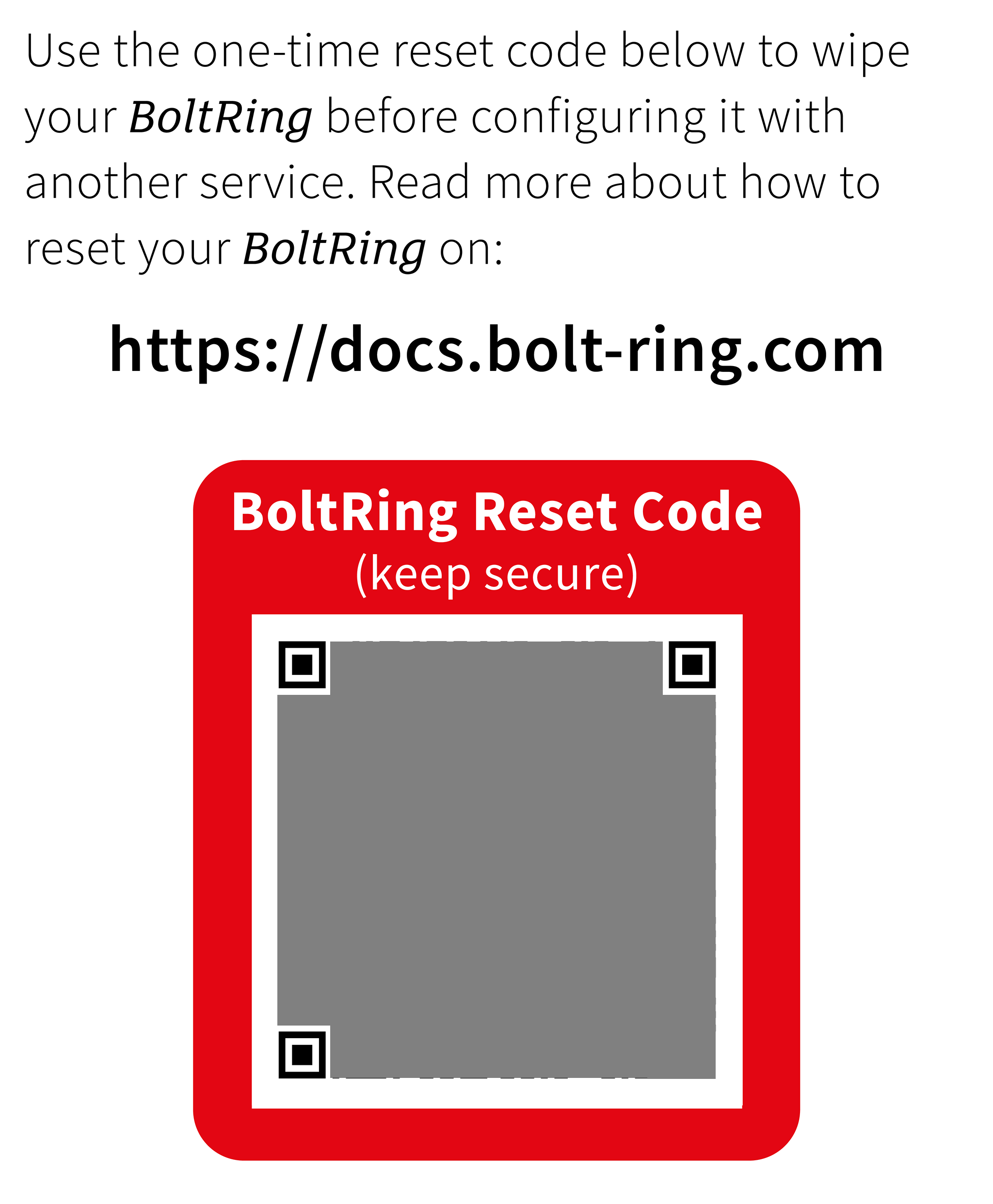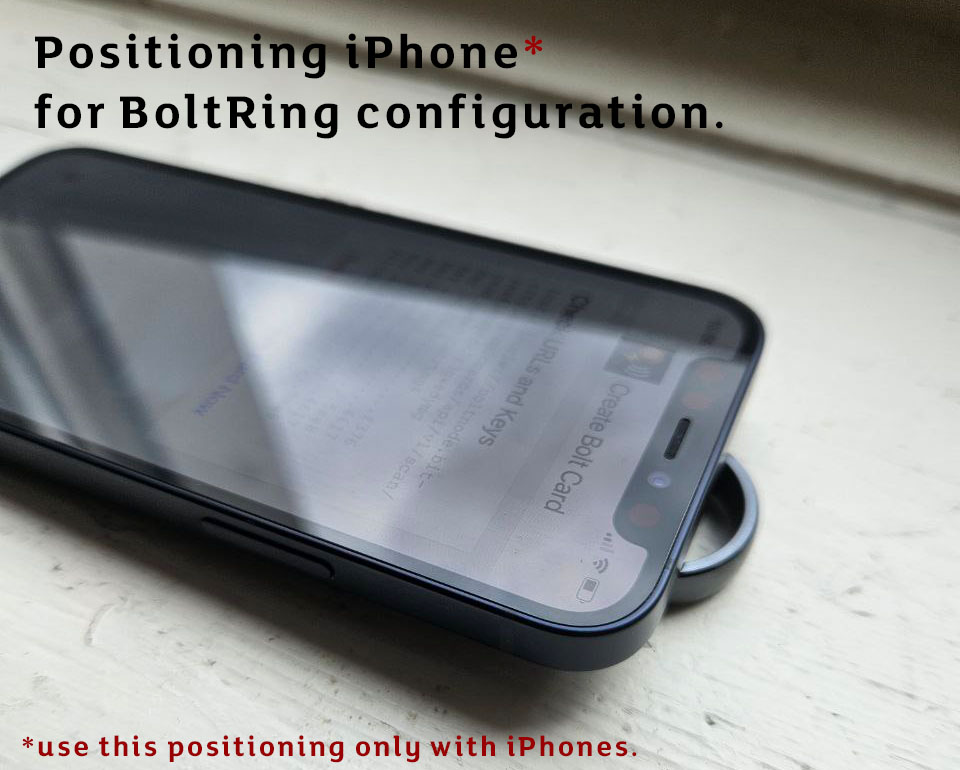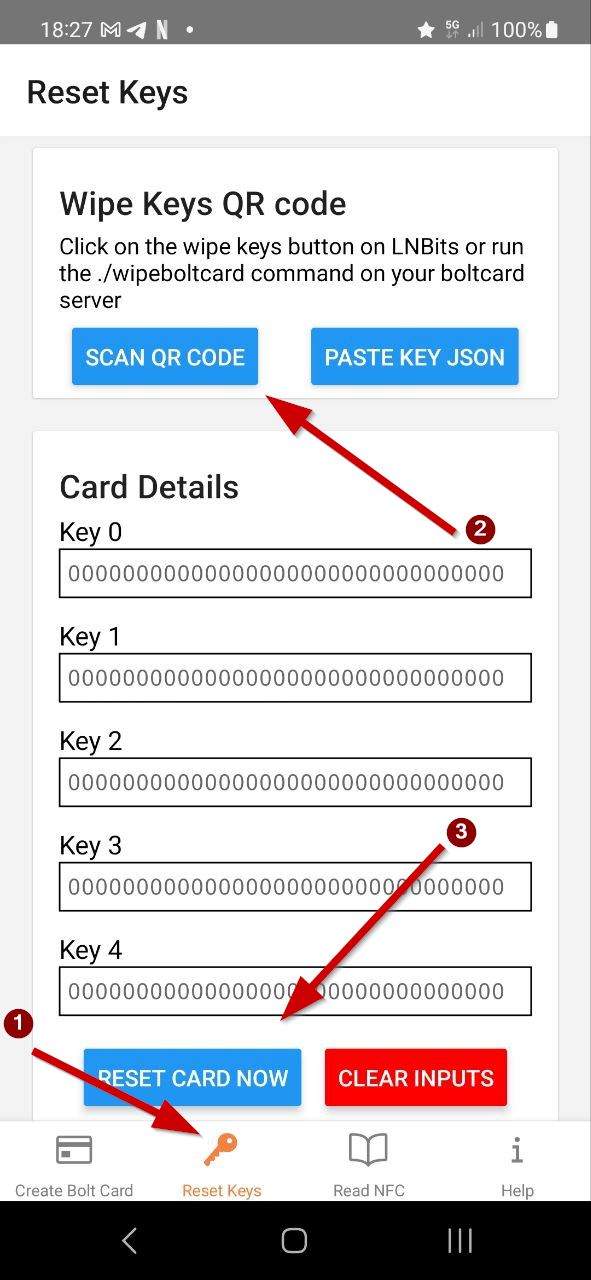How to reset your BoltRing
If your BoltRing is already paired with a lightning wallet, and you want to connect it to another BoltService you first need to reset your BoltRing. Your BoltRing configuration is protected by secret keys which you need to reset your BoltRing.
Backup your Keys
You need keys to re-configure your BoltRing. Without keys you cannot reset or re-configure your device!
Keys are initialy set to ZERO at factory settings unless you bought a pre-configured BoltRing. For pre-configured BoltRings the keys are printed as QR code on the enclosed leaflet.
After you re-configured your BoltRing you will need the newly set keys for any further re-configuration (the original keys will not work anymore).
BoltRing Reset Code
If you received a pre-configured BoltRing, the reset code is printed on the leaflet that came with it. This QR code includes all the data required to reset your BoltRing to factory defaults. When you read the QR Code you should get data that looks like this:
{
"action": "wipe",
"k0": "dc41a9fc8db3766bf5e9f65b0f6f648e",
"k1": "1a5aae9505a61f5b70b01deca990f728",
"k2": "6f8cafe391f9181f7a72d778b816714b",
"k3": "4d17d81c7c7a9a226a388f1e71addd15",
"k4": "2fa4bf8c8e6d3e964459732627afc94e",
"uid": "04DE663B7EA0A5",
"version": 1
}
Reset with Bolt Card Creator
In addition to the reset code you will also eed an Android Phone with NFC support.
If you have an Android phone install the Bolt Card NFC Card Creator App from Google Play. If you are using an iPhone install the Boltcard NFC Programmer from the App Store.
Make sure that NFC is enabled on your mobile phone before launching the app.
TIPS: NFC chip reset
Important: If writing to the BoltRing NFC chip is interruped you may end up with a defect ring. Be sure to:
- Remove any cover or shell from your phone before configuring your BoltRing.
- Find out where the NFC chip antenna is positioned in your phone (using read tests).
- Put the BoltRing on a table and the phone´s antenna on top of it in a stable position.
- Wait a few seconds after writing before moving your phone.
If you are using an iPhone, put it on top of the BoltRing as shown on this image before hitting the Reset Card Now button.
BoltRing Reset Steps
- Select the
Reset Keystab at the bottom of your start screen - Tap the
SCAN QR CODEbutton to read the reset code (the card details should show your keys now) - Position your phones antenna on top of your BoltRing in a stable way and tap the
RESET CARD NOWbutton - Hold the device still and wait until the app confirms that the keys are reset.
Congratulations your BoltRing is reset to factory defaults and can now be configured with another wallet